Now, in KDE you can change almost anything under the sun ;-) with ease thanks to their philosophy of being useful or whatever it is. But, in Gnome, things like these will always be much harder. But the more you use Gnome and getting quite familiar with it... it is highly customizable as KDE once you're equipped with the proper knowledge.
There is an advanced settings editor in Gnome called "Gconf-editor". It used to be enabled by default few years ago (from the menu), but for some reason, Ubuntu decided to temporally disable it from the main menu. Anyway, if you want to bring those "three buttons" on the title-bar to the right in Ubuntu, then you can use the "Gconf editor" to achieve that within few seconds!.
First, open your terminal and issue the below command...
gconf-editor
Then it'll bring the GUI editor window as shown below.
From the left side choose, "apps" -> "metacity" -> "general"... and when you click on "general" button, it should automatically reveal an options menu to the right as shown below.
Now, if carefully read the highlighted text in the box, you'll realize that the colon ( : ) is what defines the location of the buttons, whether they should be aligned to the left or to the right.
So intuitively you can guess, by moving the " : " sign to the beginning of the "close,minimize,maximize" button layout should do the trick. And after moving the colon, the new text should look like below...
:close,minimize,maximize
Copy and paste the above value and press the "enter" key on your keyboard. Your button now should be taken into the right side!. But you'll notice that the arrangement is not yet what it used to be. For instance, the arrangement would be like - close botton -> minimize button -> maximize button.
So, to get the standard layout, copy the below code and paste it and again press enter.
:minimize,maximize,close
 |
| Ahh finally! :D |


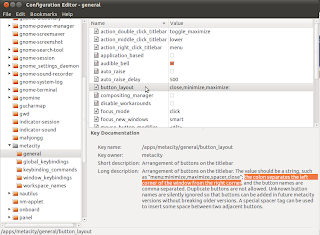
No comments:
Post a Comment