Anyhow, one of the main changes with the introduction of the Unity desktop is the main panel becomes the "menu-bar" of the running applications (borrowed from Apple) thus, unlike with the classical Gnome panel where you could add application shortcuts, etc the only possibility with the Unity panel is installing applets that runs in the notification area thus "revealing" themselves as shortcut icons.
And also because of the new desktop GUI now we don't have the classical "application menu-bar" (similar to MS Windows start-menu, not really :D) by using which we can launch all the installed programs in GNU/Linux. Although we can launch apps via the Unity's dash but yet for all you GNU/Linux Geeks who're familiar with the classical menu-bar... well it certainly has its values.
 |
| What's up! ;-)... |
Did you know that there is an experimental (eeeh ;-)) indicator applet called ClassicMenu Indicator (developed by a sensible dude) that does exactly that!.
Yep, once installed, it'll display itself as an icon near the "notification" area (the area where your clock, date, etc settings appear) which lets you access the original classical application menu in the Unity desktop interface!.
You can easily install the Classic-Menu Indicator applet in Ubuntu 11.04 Natty Narwhal by using the its PPA channel. As usual, open your GNU/Linux terminal and enter the below commands.
sudo add-apt-repository ppa:diesch/testing
sudo apt-get update
sudo apt-get install classicmenu-indicator
From now on, as you can see with the first screenshot, now you can enjoy the old-fashioned classical menu in the Ubuntu Unity desktop!.
After the installation completes, just press "Alt" + "F2" keys and in the box, search for "classicmenu" and as with the above screenshot, Unity should "reveal" you this awesome little app!. Good luck.

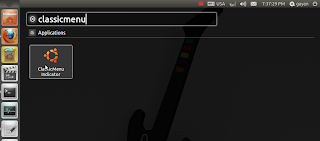
No comments:
Post a Comment