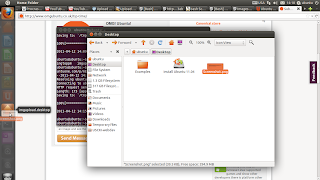Anyway, I like its default screen which has solid look-n-feel and it loads fast + as with all other media centers apps, you can manage your Video/Audio files easily with it nonetheless.
From pod casts playback to photo management, internet radio, video casting/photo casting, etc... it certainly does look promising. Other than the default icon sets, you can define your own owns for your video folder for instance as well.
So if you want to give it a try... then make sure you're running Ubuntu 10.04, since I couldn't find a PPA for Ubuntu 10.10 (sorry about that). So, open your Terminal and issue the below command to install Canola in Ubuntu.
sudo add-apt-repository ppa:canola/ppa && sudo apt-get update
sudo apt-get install canola