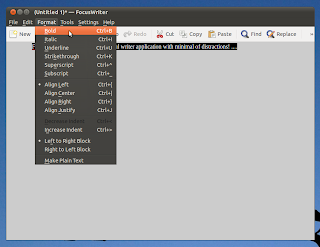Since its introduction, HTML has undergone 5 major "updates" and the recently introduced HTML5 is the newest version that brings a lot of changes (such as advanced multimedia support, etc).
Anyhow as said before, HTML is actually a way of representing data thus by using it as the framework, we can build pretty awesome (meaning powerful and features rich :P) applications with somewhat minimal of efforts (since we already have the basic layout from HTML for rendering the data, etc).
 |
| A quick picture not to make you bored with my little rambling :)... |
But what if we could build a universal format that understand all these things, images, text, links, graphs, videos, audio, tables, etc ... well a web page such an app, isn't it? it can display these things by default. Why?, because it uses HTML as the "engine". So since HTML is an open "language" anyone can easily use its framework and build an advanced text editor (as with this case) or anything that's supported by the HTML protocol (sort of) with ease and that's what GWrite is all about!.
I'm sorry it took this long ... but I got all excited ;-).
Anyhow let me give you some of its features first...
*. Based on the HTML5 mark-up language and the UI is written in GTK+ toolkit.
*. Very simple window yet has a lot of features. *. Even supports "MS Doc" word processor container format!.
*. Insert text and make them: Bold, Italic,Underline, Change font size, Highlight text, etc.
*. As said before, unlike with a "traditional" text editor, you can insert pictures, tables (not the ones with chair and stuff :P), URL (links), HTML codes, LaTeX math expressions, etc.
*. View the text source in pure HTML or the usual humanly read version (without the codes, etc).
*. Add styles such as: Different headings, Bulleted/Numbered lists, Div tags, Block quotes, etc.
*. Undo & Redo.
*. Find and replace.
*. Word counting support.
These are among few of its main features to mention. Although it won't show any file other than in HTML or MS Doc by default but you can easily open text or other files by changing the attributes to "All files" in the open file window.
You can install GWrite in Ubuntu 11.04 Natty Narwhal, 10.10 and 10.04 (may even support 11.10, didn't check though) by simply entering the below command in your terminal window.
sudo apt-get install gwrite
So, if you're looking for an opensource, HTML5 based rich text editor (with excellent features I might add) that can be used in Ubuntu or GNU/Linux in general, then GWrite is a bloody excellent utility without a doubt!. Enjoy.