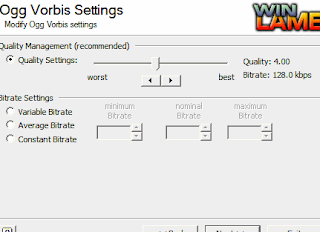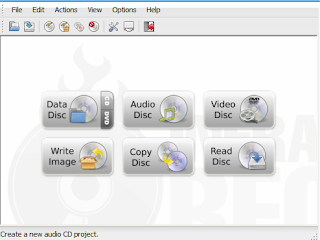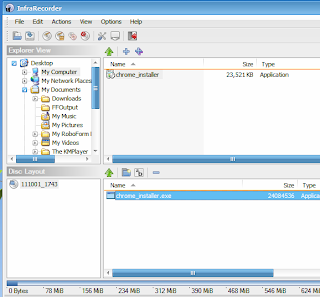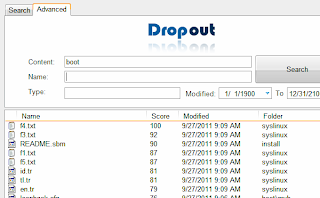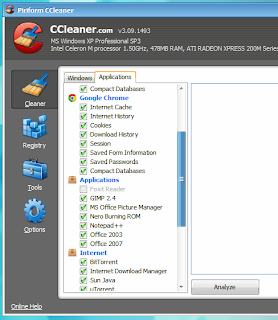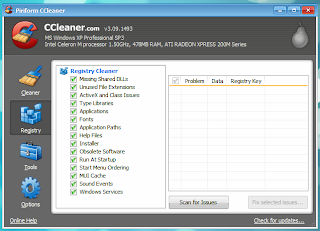I came across CCleaner few years ago especially "thanks" my "becoming complicated" internet life. You know, one day I just figured out that suddenly I'm using more than one web browser, installing applications because I thought they were cool (although not that useful :D)... you know the rest :D.
Not only they slowed my MS Windows OS but things like cleaning your Web browser cache will not only help to free-up some space, but most importantly, it helps to keep a secure system which is a lot, hacker-safe as well.
So like me, if you're finding that suddenly you gotta keep handling a lot of applications and have to manually clean their temporary file on daily basis, and looking for something that cleans/repairs more than your MS Windows Registry but lets you do things like clean Firefox, Google Chrome and several other web browsers cache, clean the Windows history files and a hell lot of other well known applications-based temporary files in general, I honestly haven't found one (a free one actually) that that beats CCleaner for what it does :).
Although not many, but Ubuntu OS also seems to be getting some similar ones such as
Bleachbit and
SystemClean for instance but this one is unfortunately for the MS Windows users only. CCleaner has a very simple GUI and even lets you securely wipe/delete the free space on your partitions too.
Main features...
Removes:
*. Windows File Explorer cache of: Recent documents, RUN, search auto-complete, etc.
*. Empty your Recycle bin.
*. Cleans the memory dump files.
*. Clipboard cache.
*. Windows CHK (check disk) file logs.
*. Missing Desktop/Startmenu shortcuts.
*. Windows Prefetch data:
This actually is a helpful feature which started with Windows XP. It loads portions of your most commonly used program data into the system cache while the system is
booting. So obviously it helps to speed-up the loading times of applications (since this is helpful, you can either enabled or disable so CCleaner won't modify anything. But as time goes on, I recommend that you clean this because it helps to Windows to start all a new once in a while + helps to resolve prefetch cache related conflicts, if there's any).
*. Menu order, Try area, user assistant history, Windows Location, etc related temporary caches.
When you click on the Applications tab, you'll get a whole new settings that lets you remove temporary file of individuals applications such as:
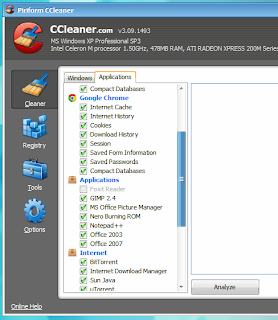 |
| Fraction of the individual apps it supports. Remember, as you install new applications, if CCleaner supports it, then it'll be automatically added after the installation... |
*.
Mozilla Firefox, Google Chrome,
Chromium,
Opera, Safari,
SRWare Ion (another Chromium derivative), Kmellon, and a hell lot other
web browsers related cookies, history, auto-complete search index and browser cache, etc.
*. Multimedia applications such as:
KMPlayer,
Klite-Codec pack, Windows Media player (yikes!),
Adobe Flash player, etc.
*. And a lot of other third party applications such as: Nero, Google Tool-bar, WinZip, Win Rar, Win Ace, MS Office, BitTorrent, IDM,
GIMP,
Notepad ++,
Foxit reader, etc are also supported.
These are really a fraction of its features and supported apps to mention. Apart from that, it also has a built in
registry cleaner (excellent one) too. So after installing and unistalling apps, if you feel like the MS Windows is a bit slow than usual... then after cleaning the temporary settings of those apps you can try cleaning the registry as well.
But wouldn't let CCleaner get her hands on all the applications on your MS Windows OS either. For instance, I use Foxit Ready quite heavily and if I removed its temporary settings via CCleaner, then Foxit reader will lose her database such as the last page that I was reading on a certain PDF files, etc which is true to other applications. So use it wisely :D.
If interested, you can download it from
this official CCleaner home page (it's completely free and does not come with any pain in the as* type ads either!.). It supports Windows 2000, XP, Vista and 7. That's about it.